Intro
In case of need, check out to the branch called 7_reactRouter. As the name of the branch suggests, it has already the implementation of the React Router and the basic structure of components.
Register component
In this section, we will go through smaller code fragments representing the parts of the register component. In the end, there will be a full implementation of the component you can copy and paste into your project.
- The following code returns a form for user registration with various input fields such as first name, last name, title, sex, birth number, birth date, phone number, email, and password.
- The form includes a submit button for registration and a link to log in if the user already has an account.
- The form also includes some labels to indicate which input fields are required, and it uses a custom component called "TopList" and "Footer" for the header and footer of the page.
- The "onChange" event handler is used to update the values of the input fields when the user types in them.
Bootstrap is used for styling the form.
return (
<>
<TopList/>
<h1 className="text-center mp-5">Register</h1>
<div className="square-container-register">
<form onSubmit={onSubmitForm}>
<label htmlFor="firstname" className="mt-3 required-label">First Name</label>
<input
type="text"
name="firstname"
value={firstname}
onChange={(event) => onChange(event)}
placeholder="firstname"
className="form-control mp-3"
/>
<label htmlFor="lastname" className="mt-3 required-label">Last Name</label>
<input
type="text"
name="lastname"
value={lastname}
onChange={(event) => onChange(event)}
placeholder="lastname"
className="form-control mp-3"
/>
<label htmlFor="title" className="mt-3">Title</label>
<input
type="text"
name="title"
value={title}
onChange={(event) => onChange(event)}
placeholder="title"
className="form-control mp-3"
/>
<label htmlFor="sex" className="mt-3 required-label">Sex</label>
<select
name="sex"
value={sex}
onChange={(event) => onChange(event)}
className="form-select"
aria-label="Default select example"
style={{height: "30px"}}
>
<option value="" disabled selected>
Sex
</option>
<option value="M">Male</option>
<option value="F">Female</option>
</select>
<label htmlFor="birthnumber" className="mt-3 required-label">Birth number</label>
<input
type="text"
name="birthnumber"
value={birthnumber}
onChange={(event) => onChange(event)}
placeholder="YYMMDD/NNNN"
className="form-control mp-3"
maxLength={11}
/>
<label htmlFor="birthdate" className="mt-3 required-label">Birth date</label>
<input
type="date"
name="birthdate"
value={birthdate}
onChange={(event) => onChange(event)}
placeholder="birthdate"
className="form-control mp-3"
/>
<label htmlFor="phone" className="mt-3 required-label">Phone number</label>
<input
type="tel"
name="phone"
value={phone}
onChange={(event) => onChange(event)}
placeholder="phone"
className="form-control mp-3"
maxLength={24}
/>
<label htmlFor="email" className="mt-3 required-label">Email</label>
<input
type="email"
name="email"
value={email}
onChange={(event) => onChange(event)}
placeholder="email"
className="form-control mp-3"
/>
<label htmlFor="password" className="mt-3 required-label">Password</label>
<input
type="password"
name="password"
value={password}
onChange={(event) => onChange(event)}
placeholder="password"
className="form-control mp-3"
/>
<button className="my-4 btn btn-success btn-block">Register</button>
<p className="required-field-text required-label">Required field</p>
</form>
</div>
<div className="my-4 mx-auto text-center">
<p className="text-center my-3">Already have an account?</p>
<button className="btn btn-primary" onClick={handleLoginClick}>Login</button>
</div>
<Footer/>
</>
);The form used two additional custom components, which we need to implement. Create corresponding files and paste the following code into them.
import {Link} from 'react-router-dom';
function TopList() {
return (
<div className="top-list">
<ul>
<li style={{listStyle: 'none', display: 'inline-block', marginRight: '10px', padding: 0, margin: 0}}>
<Link to="/">
<img src="/full_logo.png" alt="Home" width="200" height="40"
style={{position: 'absolute', top: 10, left: 10}}/>
</Link>
</li>
</ul>
</div>
);
}
export default TopList;import React from 'react';
const Footer = () => {
return (
<footer className="footer">
<p>© 2023 Samuel Neceda. All Rights Reserved.</p>
</footer>
);
}
export default Footer;The following code is going to collect all the inputs. For now, we will set all the values to empty strings.
const [inputs, setInputs] = useState({
firstname: "",
lastname: "",
title: "",
sex: "",
birthnumber: "",
birthdate: "",
phone: "",
email: "",
password: "",
});Now, we will destructure the inputs:
const {
firstname,
lastname,
title,
sex,
birthnumber,
birthdate,
phone,
email,
password,
} = inputs;The following code is used to update the state with the current value of the form inputs as the user types or selects values.
const onChange = (event) =>
setInputs({...inputs, [event.target.name]: event.target.value});The onSubmitForm function is used to handle the form submission. Refer to inline comments for better understanding.
// Define a function to handle form submission
const onSubmitForm = async (event) => {
event.preventDefault(); // Prevent the default behavior of the browser (page reload)
try {
// Create a JSON object with user input data
const body = {
firstname,
lastname,
title,
sex,
birthnumber,
birthdate,
phone,
email,
password,
};
// Send a POST request to the server to register the user
const response = await fetch("http://localhost:5000/auth/register", {
method: "POST",
headers: {
"Content-type": "application/json",
},
body: JSON.stringify(body),
});
// Parse the response into JSON format
const parseJSON = await response.json();
// If a token is received from the server, save it to local storage and set authentication to true
if (parseJSON.token) {
localStorage.setItem("token", parseJSON.token);
setAuth(true);
toast.success("Registered successfully");
}
// If a token is not received, display the error message and set authentication to false
else {
toast.error(parseJSON);
setAuth(false);
}
}
// If an error occurs, log it to the console
catch (err) {
console.error(err.message);
}
};The useHistory hook from the react-router-dom library is used to access the browser history object and navigate to the login page when the "Login" button is clicked.
const history = useHistory();
const handleLoginClick = () => {
history.push('/login');
};Full implementation
Insert the following code into the Register.js file.
import React, {useState} from "react";
import {useHistory} from "react-router-dom";
import {toast} from "react-toastify";
import Footer from "./Footer";
import TopList from "./TopList";
const Register = ({setAuth}) => {
const [inputs, setInputs] = useState({
firstname: "",
lastname: "",
title: "",
sex: "",
birthnumber: "",
birthdate: "",
phone: "",
email: "",
password: "",
});
// Destructure
const {
firstname,
lastname,
title,
sex,
birthnumber,
birthdate,
phone,
email,
password,
} = inputs;
const onChange = (event) =>
setInputs({...inputs, [event.target.name]: event.target.value});
const onSubmitForm = async (event) => {
event.preventDefault(); // Prevents the default behavior of the browser(reload)
try {
const body = {
firstname,
lastname,
title,
sex,
birthnumber,
birthdate,
phone,
email,
password,
};
const response = await fetch("http://localhost:5000/auth/register", {
method: "POST",
headers: {
"Content-type": "application/json",
},
body: JSON.stringify(body),
});
const parseJSON = await response.json();
if (parseJSON.token) {
localStorage.setItem("token", parseJSON.token); // Save the token in the local storage
setAuth(true);
toast.success("Registered successfully");
} else {
toast.error(parseJSON);
setAuth(false);
}
} catch (err) {
console.error(err.message);
}
};
const history = useHistory();
const handleLoginClick = () => {
history.push('/login');
};
return (
<>
<TopList/>
<h1 className="text-center mp-5">Register</h1>
<div className="square-container-register">
<form onSubmit={onSubmitForm}>
<label htmlFor="firstname" className="mt-3 required-label">First Name</label>
<input
type="text"
name="firstname"
value={firstname}
onChange={(event) => onChange(event)}
placeholder="firstname"
className="form-control mp-3"
/>
<label htmlFor="lastname" className="mt-3 required-label">Last Name</label>
<input
type="text"
name="lastname"
value={lastname}
onChange={(event) => onChange(event)}
placeholder="lastname"
className="form-control mp-3"
/>
<label htmlFor="title" className="mt-3">Title</label>
<input
type="text"
name="title"
value={title}
onChange={(event) => onChange(event)}
placeholder="title"
className="form-control mp-3"
/>
<label htmlFor="sex" className="mt-3 required-label">Sex</label>
<select
name="sex"
value={sex}
onChange={(event) => onChange(event)}
className="form-select"
aria-label="Default select example"
style={{height: "30px"}}
>
<option value="" disabled selected>
Sex
</option>
<option value="M">Male</option>
<option value="F">Female</option>
</select>
<label htmlFor="birthnumber" className="mt-3 required-label">Birth number</label>
<input
type="text"
name="birthnumber"
value={birthnumber}
onChange={(event) => onChange(event)}
placeholder="YYMMDD/NNNN"
className="form-control mp-3"
maxLength={11}
/>
<label htmlFor="birthdate" className="mt-3 required-label">Birth date</label>
<input
type="date"
name="birthdate"
value={birthdate}
onChange={(event) => onChange(event)}
placeholder="birthdate"
className="form-control mp-3"
/>
<label htmlFor="phone" className="mt-3 required-label">Phone number</label>
<input
type="tel"
name="phone"
value={phone}
onChange={(event) => onChange(event)}
placeholder="phone"
className="form-control mp-3"
maxLength={24}
/>
<label htmlFor="email" className="mt-3 required-label">Email</label>
<input
type="email"
name="email"
value={email}
onChange={(event) => onChange(event)}
placeholder="email"
className="form-control mp-3"
/>
<label htmlFor="password" className="mt-3 required-label">Password</label>
<input
type="password"
name="password"
value={password}
onChange={(event) => onChange(event)}
placeholder="password"
className="form-control mp-3"
/>
<button className="my-4 btn btn-success btn-block">Register</button>
<p className="required-field-text required-label">Required field</p>
</form>
</div>
<div className="my-4 mx-auto text-center">
<p className="text-center my-3">Already have an account?</p>
<button className="btn btn-primary" onClick={handleLoginClick}>Login</button>
</div>
<Footer/>
</>
);
};
export default Register;Design
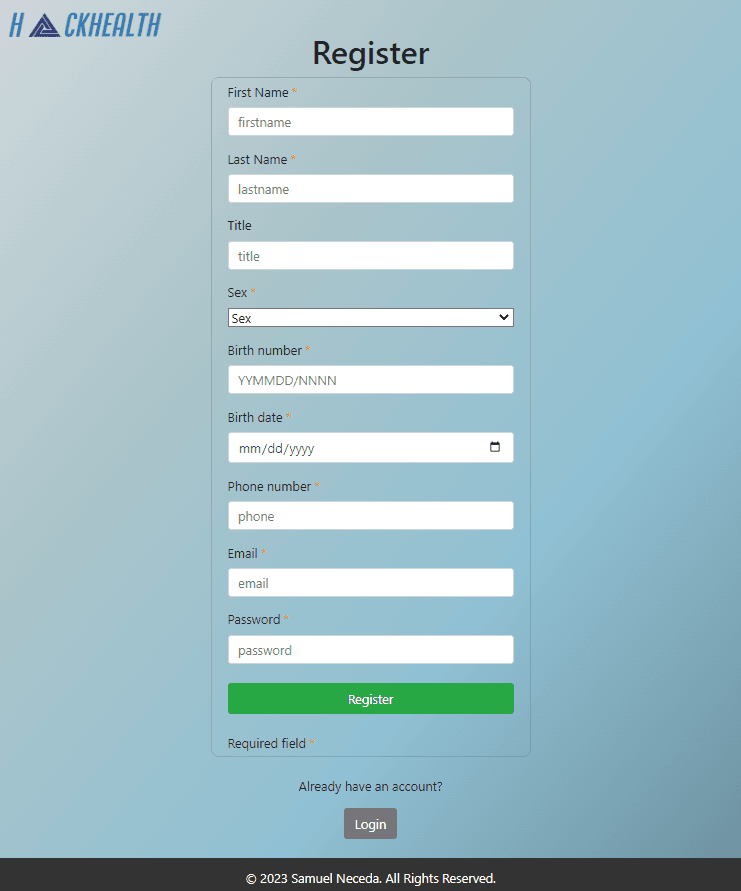
Test
- Make sure the server (
npm run dev) and client (npm start) are running - Navigate to the
http://localhost:3001/register - After filling up the form and clicking the
Registerbutton, you should register a new user. For now, you can verify in the database that the new user was created.
Login component
- As long as there is a common logic between the
RegisterandLogincomponents, we will not dig into the details of theLogincomponent. - Replace the current implementation of the
Logincomponent with the following code.
import React, {useState} from "react";
import {useHistory} from "react-router-dom";
import {toast} from "react-toastify";
import Footer from "./Footer";
import TopList from "./TopList";
const Login = ({setAuth}) => {
const [inputs, setInputs] = useState({
email: "",
password: "",
});
const {email, password} = inputs;
const onChange = (event) =>
setInputs({...inputs, [event.target.name]: event.target.value});
const onSubmitForm = async (event) => {
event.preventDefault();
try {
const body = {email, password};
const response = await fetch("http://localhost:5000/auth/login", {
method: "POST",
headers: {
"Content-type": "application/json",
},
body: JSON.stringify(body),
});
const parseJSON = await response.json();
if (parseJSON.token) {
localStorage.setItem("token", parseJSON.token);
setAuth(true);
toast.success("Logged in Successfully");
} else {
if (parseJSON.success === false) {
toast.info(parseJSON.message);
} else {
setAuth(false);
toast.error(parseJSON);
}
}
} catch (err) {
console.error(err.message);
}
};
const history = useHistory();
const handleRegisterClick = () => {
history.push("/register");
};
return (
<div>
<TopList/>
<h1 className="text-center mp-5">Login</h1>
<div className="square-container-login">
<form onSubmit={onSubmitForm} name="login_form">
<input
type="text" // email
name="email"
value={email}
onChange={(event) => onChange(event)}
placeholder="email"
className="form-control my-3"
/>
<input
type="password"
name="password"
value={password}
onChange={(event) => onChange(event)}
placeholder="password"
className="form-control my-3"
/>
<button className="btn btn-success btn-block" name="login" type="submit">
Login
</button>
</form>
</div>
<div className="my-4 mx-auto text-center">
<p className="text-center my-3">Don't have an account?</p>
<button className="btn btn-primary" onClick={handleRegisterClick}>
Register
</button>
</div>
<Footer/>
</div>
);
};
export default Login;Design
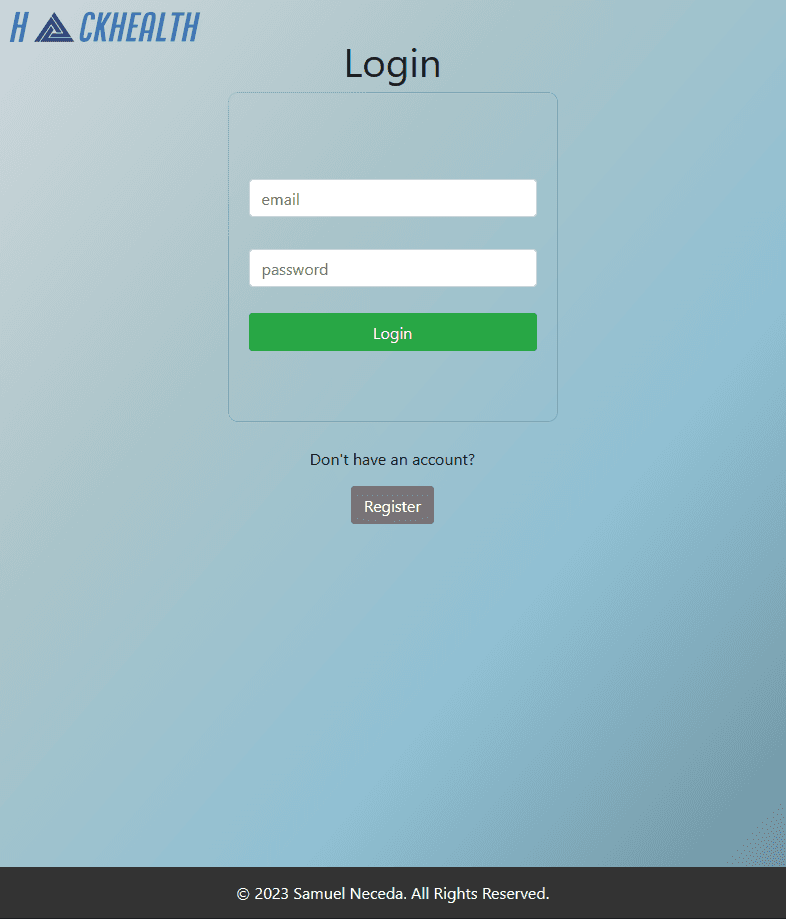
Dashboard component
- The
Dashboardcomponent will be used to display the user's profile. - It does not contain a form, so the implementation is a bit different than for the previous components.
- Replace the current implementation of the
Dashboardcomponent with the following code. Detailed comments should help you understand the code.
import React, {useState, useEffect} from "react";
import {toast} from "react-toastify";
import Footer from "./Footer";
const Dashboard = ({setAuth}) => {
const [name, setName] = useState(""); // Defining state for user's name
const getProfile = async () => { // Asynchronous function to fetch user profile data
try {
const res = await fetch("http://localhost:5000/dashboard/", { // Making a GET request to the private route
method: "GET",
headers: {token: localStorage.token} // Including authorization token in headers
});
const parseData = await res.json(); // Parsing the response data
setName(parseData.firstname); // Setting user's first name in state
} catch (err) {
console.error(err.message);
}
};
const logout = (e) => { // Function to handle logout button click event
e.preventDefault(); // Preventing default form submission behavior
try {
localStorage.removeItem("token"); // Removing token from local storage
setAuth(false); // Setting authentication state to false
toast.success("Logout successfully");
} catch (err) {
console.error(err.message);
}
};
useEffect(() => { // Using useEffect hook to fetch user profile data when component mounts
getProfile();
}, []); // Passing an empty array as a dependency to run the effect only once
return (
<div style={{paddingTop: "40px"}}>
<h1 className="mt-5 text-center">Personal Dashboard</h1>
<h2 className="text-center">Welcome {name}</h2>
<button onClick={e => logout(e)} className="btn btn-primary"
style={{position: "absolute", top: "30px", right: "30px"}}>
Logout
</button>
<Footer/>
</div>
);
};
export default Dashboard; // Exporting Dashboard componentDesign
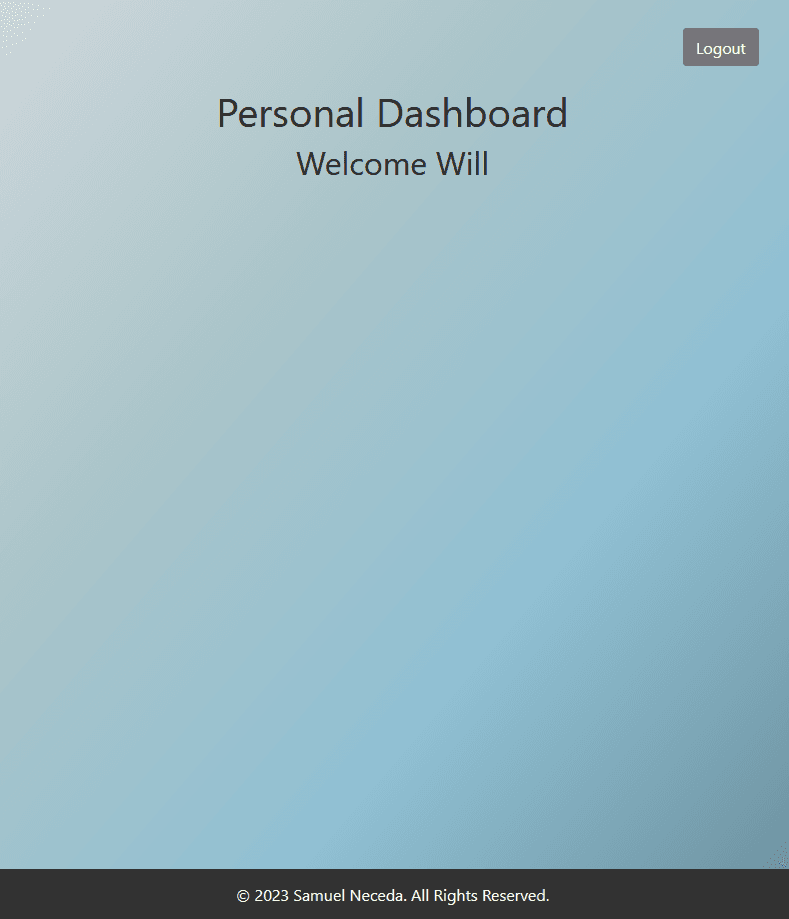
Test
Now, you can test the whole flow of the application:
- Register new user.
- Log in with a newly created user.
- Dashboard with user's name should be displayed.
Summary
- In this lecture, you learned quite a lot about implementing components in React application.
- In the next and final lecture, we will implement validation of jwt token on page refresh and make final adjustments.